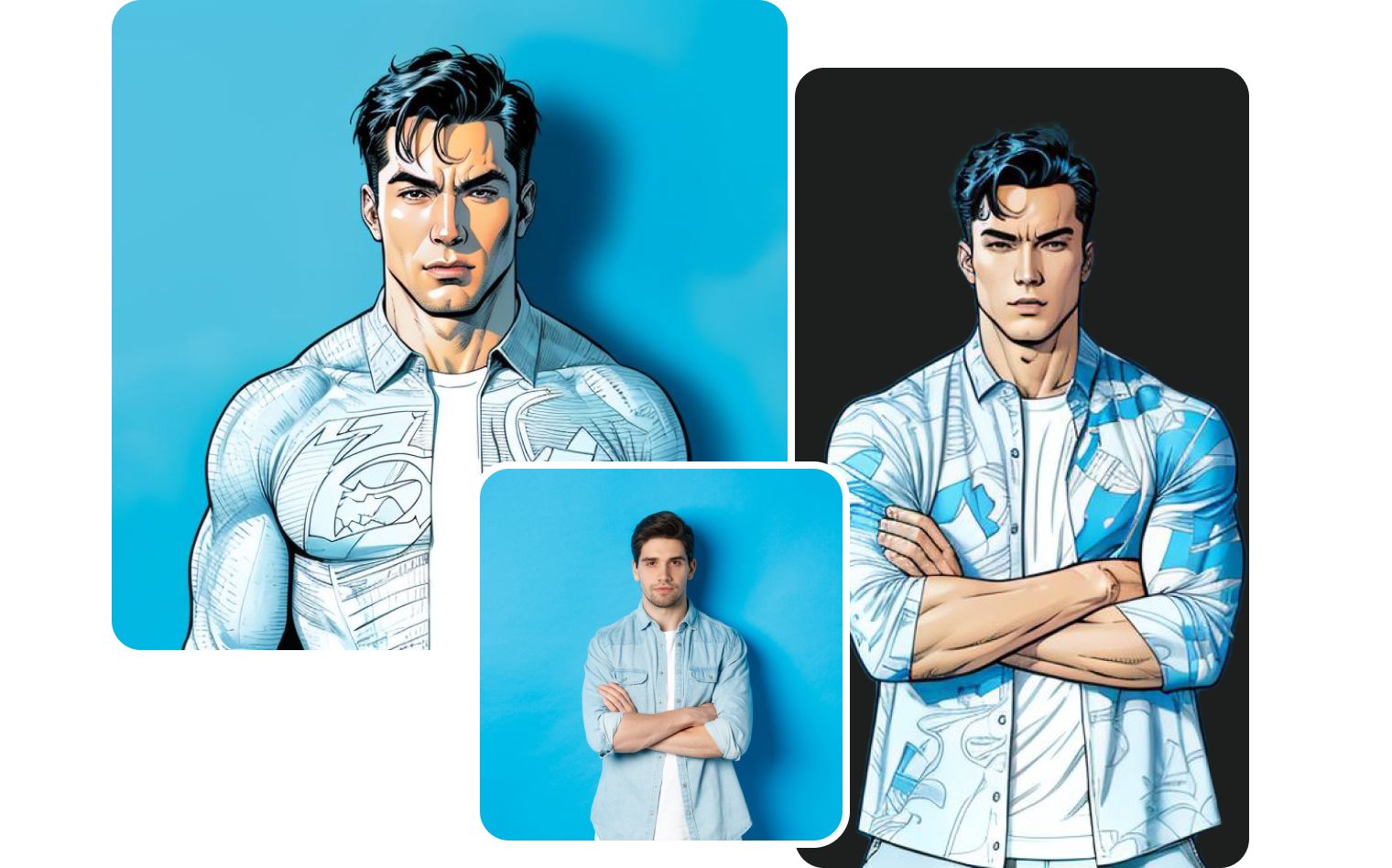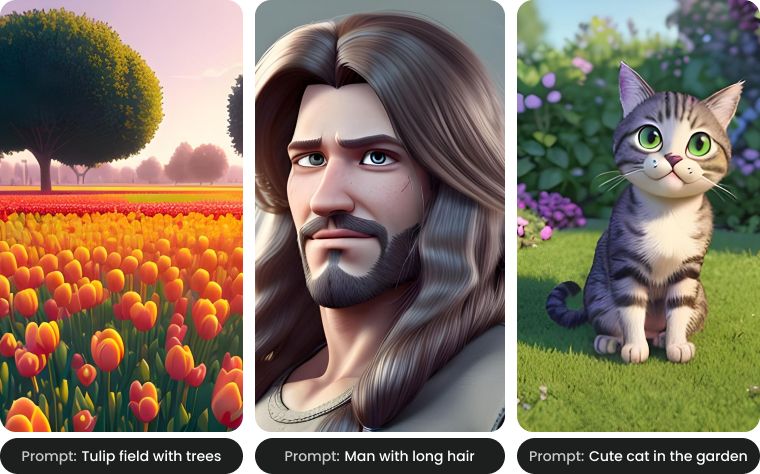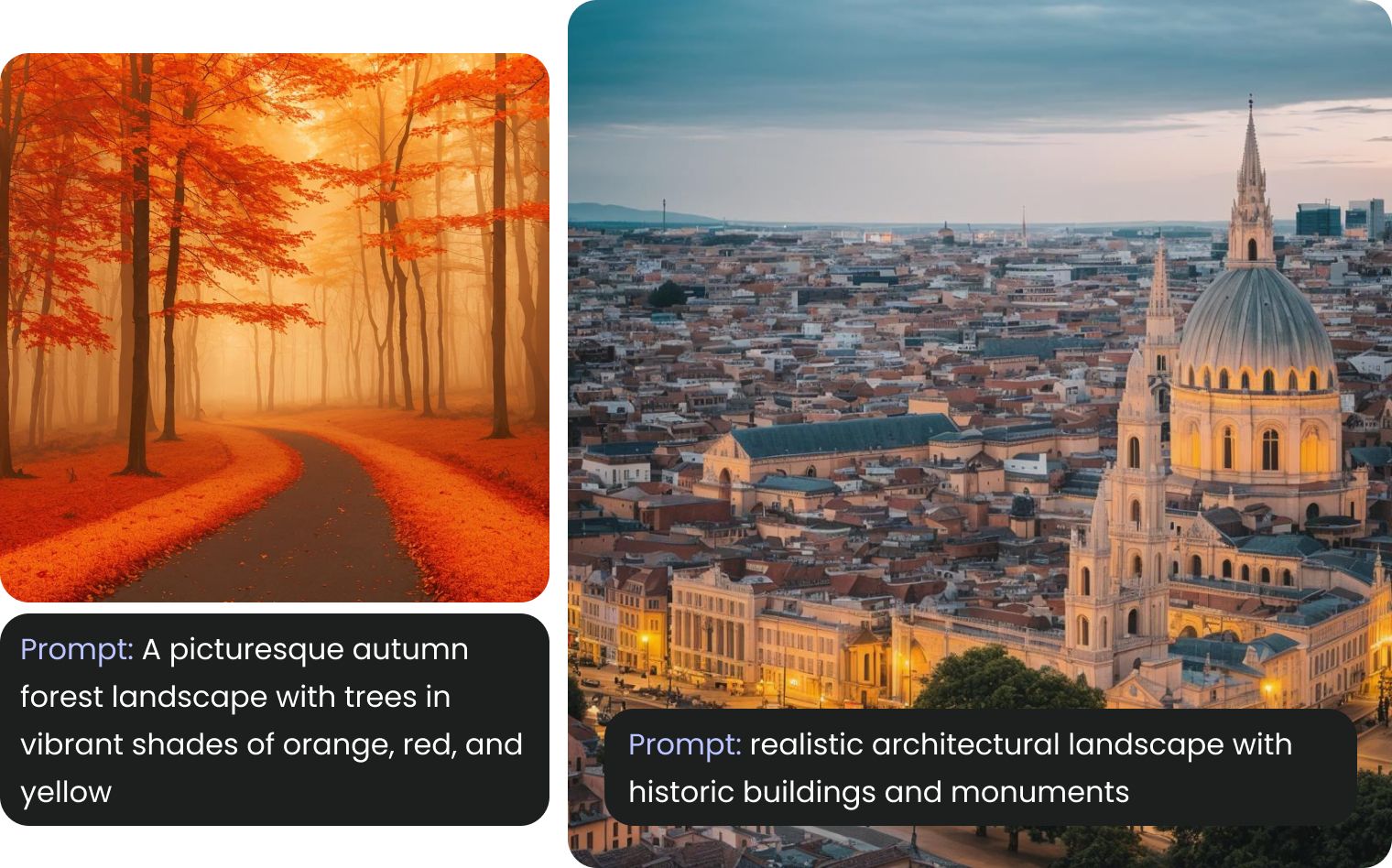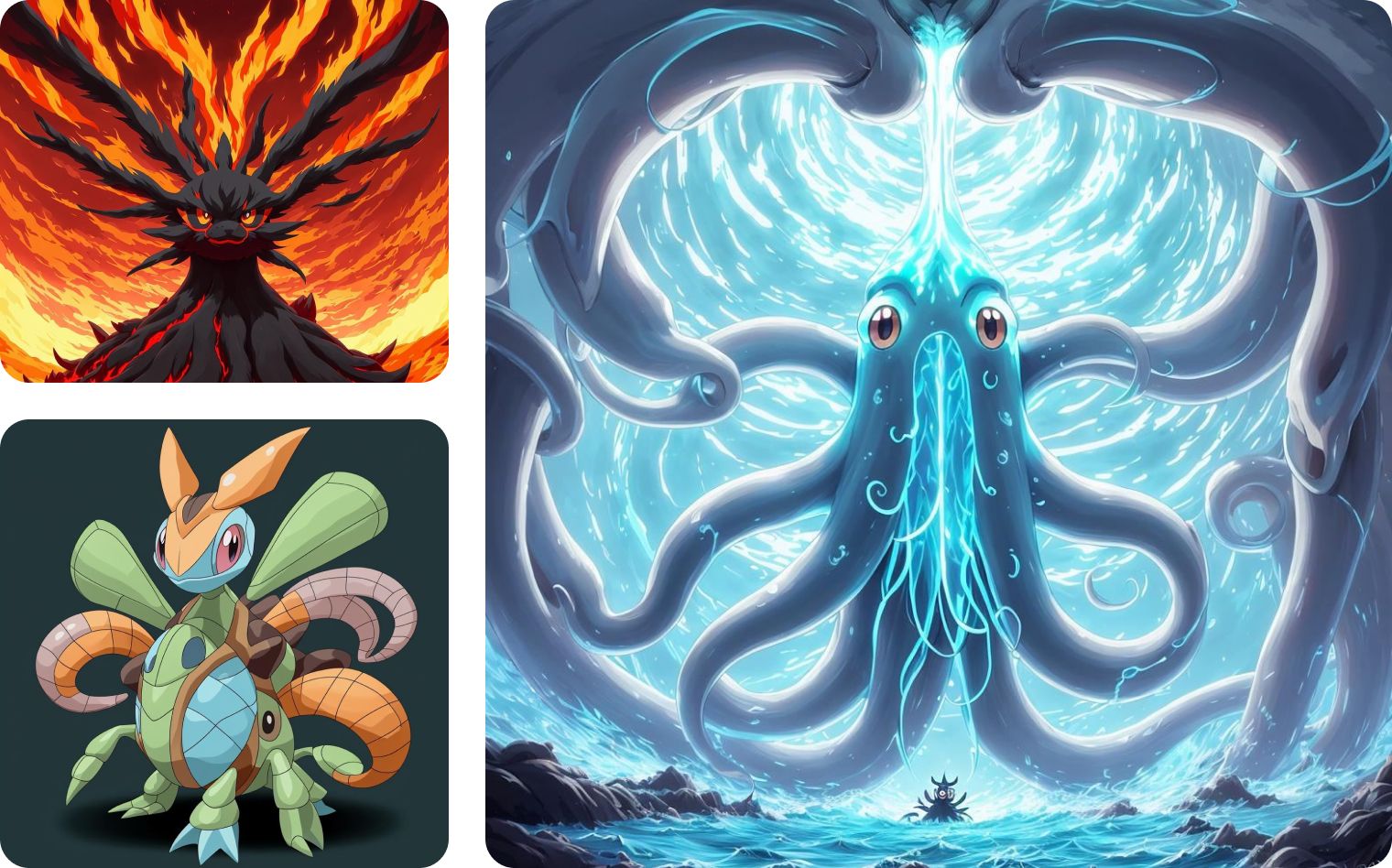Halloween ART AI Generator
Get ready for a spine-chilling Halloween with our AI image generator! Create the most terrifying and scary pictures that will send shivers down your spine. From bone-chilling monsters to eerie haunted houses, our generator crafts scary, scary Halloween pictures that will make your celebration unforgettable. Whether you want to terrify your friends or spread some festive cheer, our AI image generator is your go-to tool for all things Halloween!
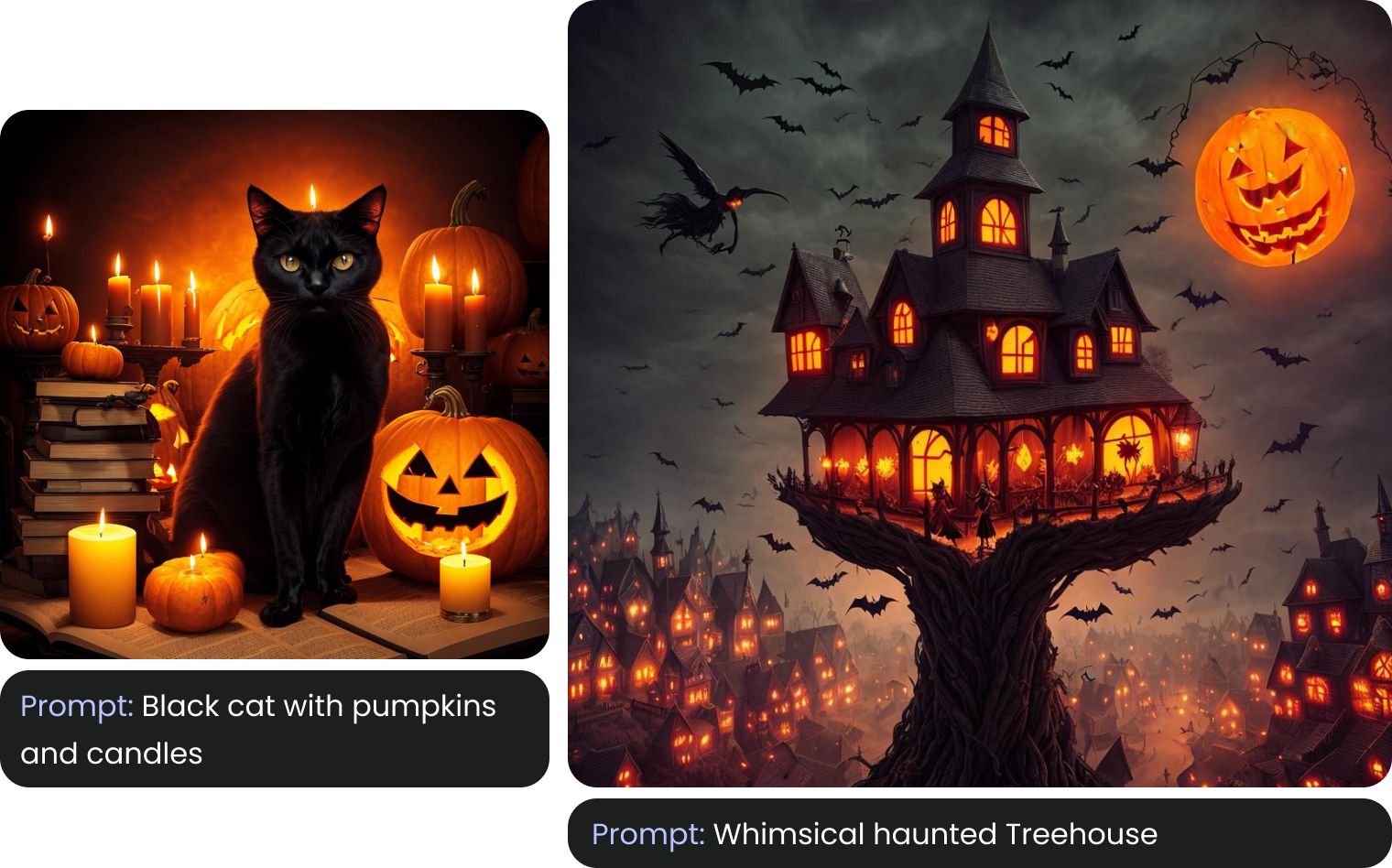
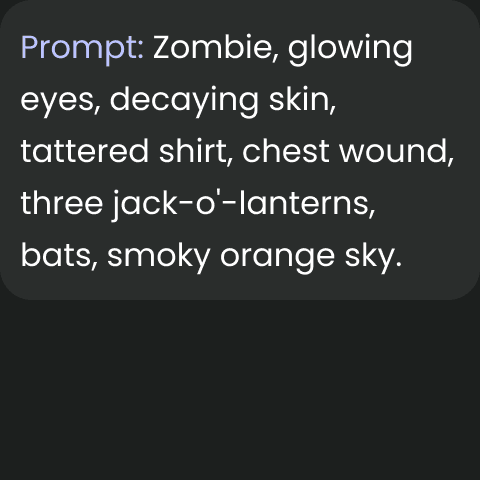

Halloween Monster Generator
Bgrem's Halloween Monster Generator is the perfect option for anyone looking to add a touch of spooky fun to their Halloween celebrations. Our AI-powered generator lets you create unique and haunting creatures that will make your friends shiver with fear. From ghostly apparitions to monstrous beasts, our image generator offers endless possibilities to bring your darkest imagination to life.
Halloween Art with BgRem is Easy!
At Bgrem, we’re excited to bring Halloween folk art and Halloween painting art to life with our image generator. Our innovative tool empowers artists and enthusiasts to effortlessly create unique, spooky artworks. With AI-generated images, you can transform traditional Halloween themes into modern masterpieces, blending eerie aesthetics with the charm of folk art. We offer a fresh and accessible approach to Halloween art, making it an exciting experience for everyone.


Halloween Art ideas from our users created with Bgrem







Create your own creepy Halloween Images
Creating your own scary Halloween images can be an exciting and creative endeavor. Start by choosing a theme or setting, such as a haunted house or a foggy graveyard, to establish the atmosphere. Then, imagine a central character, like a ghostly figure or a sinister witch, and describe their appearance and surroundings in detail. Consider elements like eerie lighting, spooky shadows, and unsettling props to enhance the mood. And our ai image generator with a Halloween style to bring your vision to life.
AI Horror Art
Dive into the chilling realm of AI-generated nightmares with our collection of scary AI images that push the boundaries of digital horror. From landscapes to grotesque creatures, our AI image generator creates anything! Whether you're a horror enthusiast or an artist seeking inspiration, our AI Tool offers a unique glimpse into the future of digital horror, where machine learning algorithms bring our darkest imaginings to life with uncanny precision.



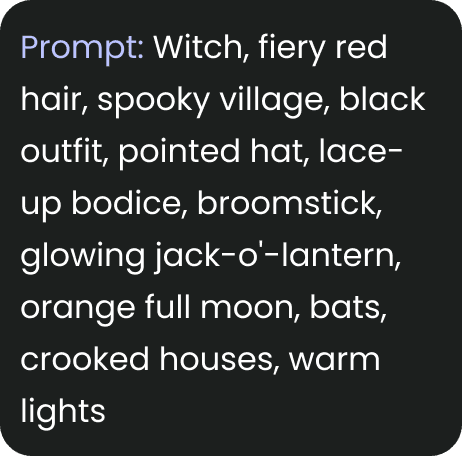

How to create Halloween Art ?
- Step 1
Go to the AI Image Generator
Select the Halloween style.
- Step 2
Write a text prompt
Describe the main character, how they look, where they are located, and what surrounds them.
- Step 3
Select aspect ratio
- Step 4
Select the number of images you want
- Step 5
Create and Enjoy !