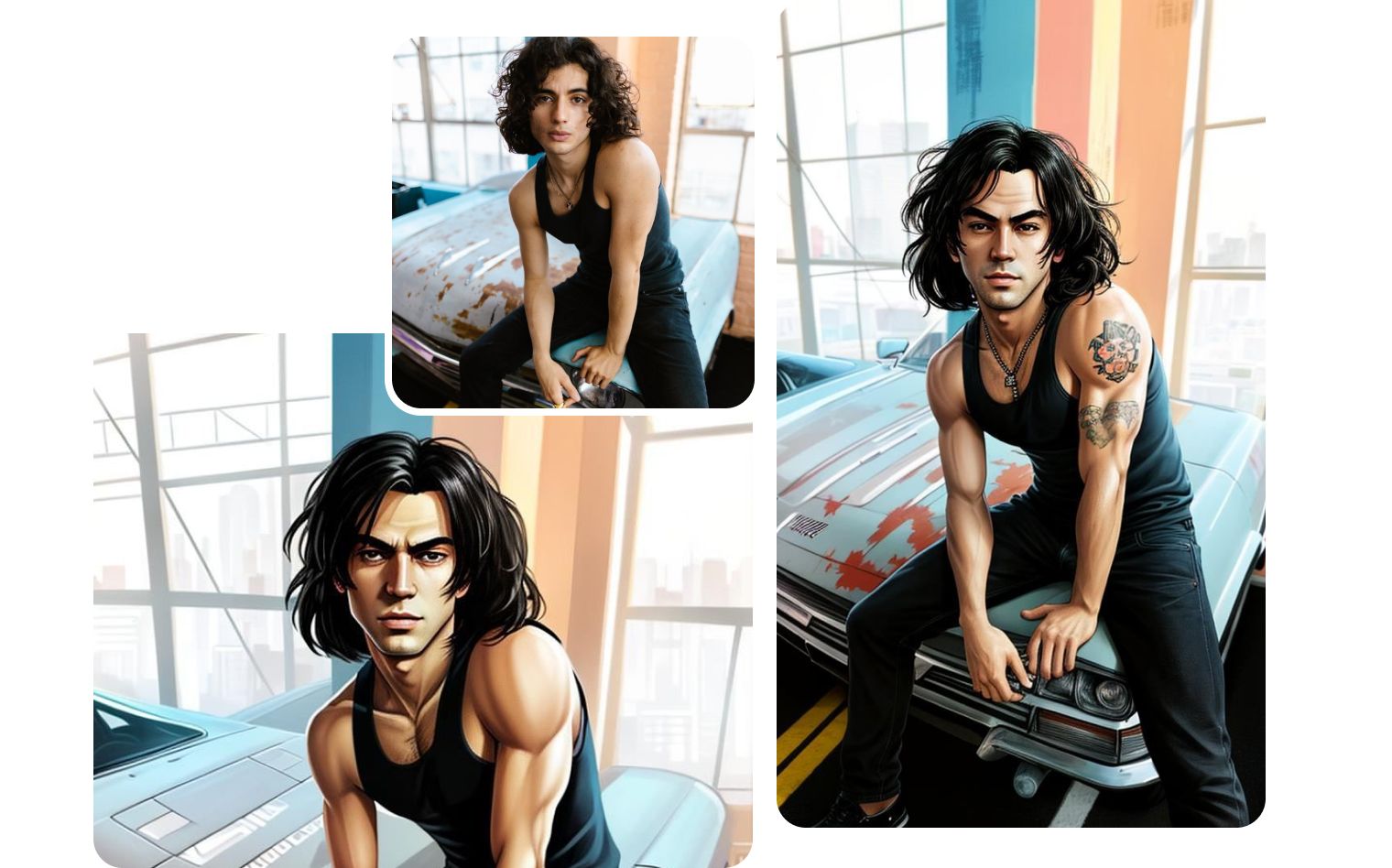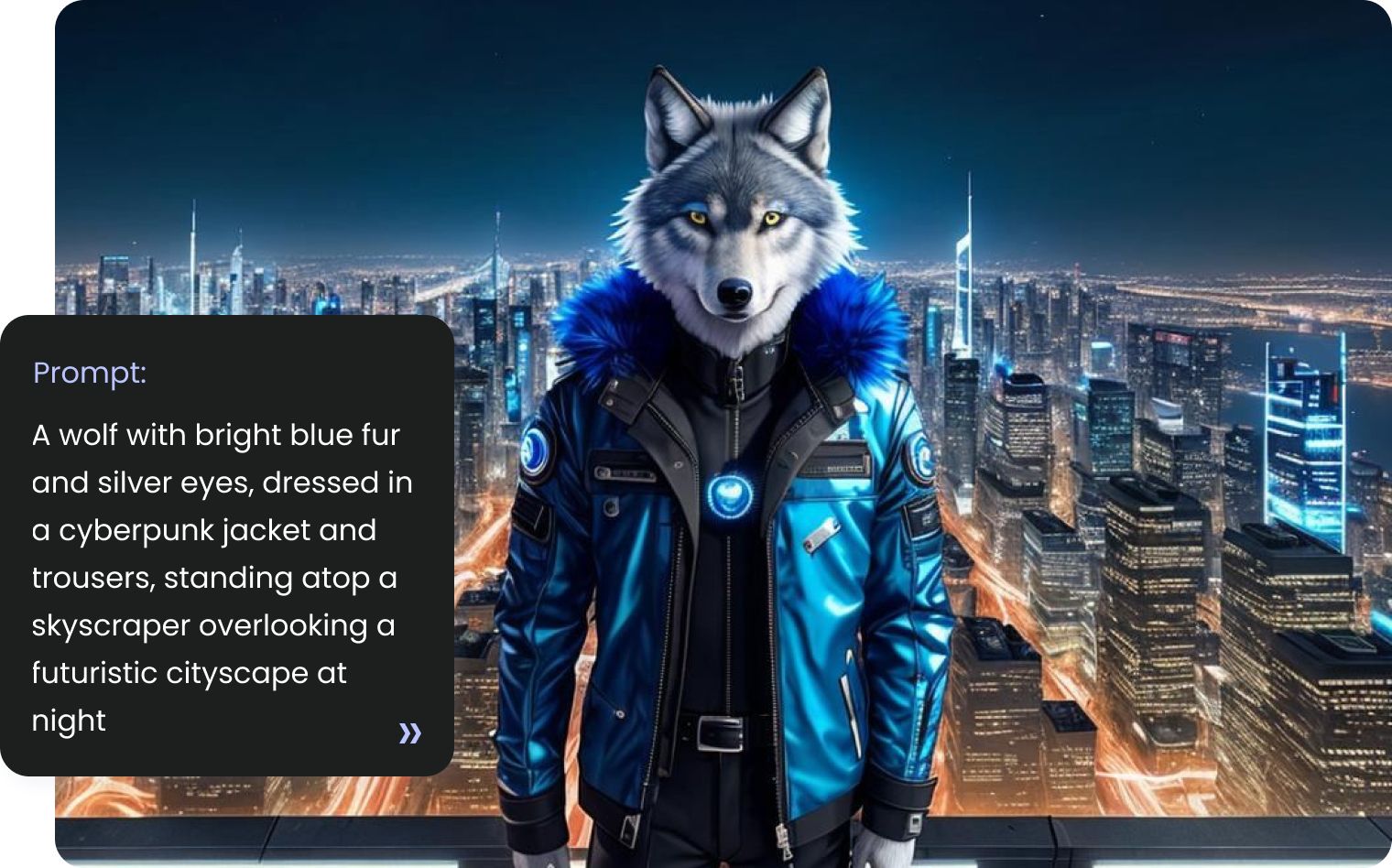Create Thanksgiving Art with AI
Transform your holiday aesthetic with AI-generated art that captures the warmth and spirit of Thanksgiving. A holiday that has been around for more than 400 years is unchanged, but technology has changed and now each of you can create in a few clicks what used to take days. With Bgrem you can get AI crafted images in different styles, sizes, with different characters and represent different eras.



Cartoon Thanksgiving images
With Bgrem's image generator, you can easily create Thanksgiving-themed pictures. You can even create your own cartoon style images by selecting the cartoon style and describing what you want to get whether it's a holiday table, turkey and pumpkin. Set the right mood with a color palette of pastels and oranges.
Vintage Thanksgiving postcards
You can create vintage retro thanksgiving greeting cards . With AI you will get a one-of-a-kind postcard. You can customize it with our photo to picture service or personalize it by making an inscription with our photo editor.
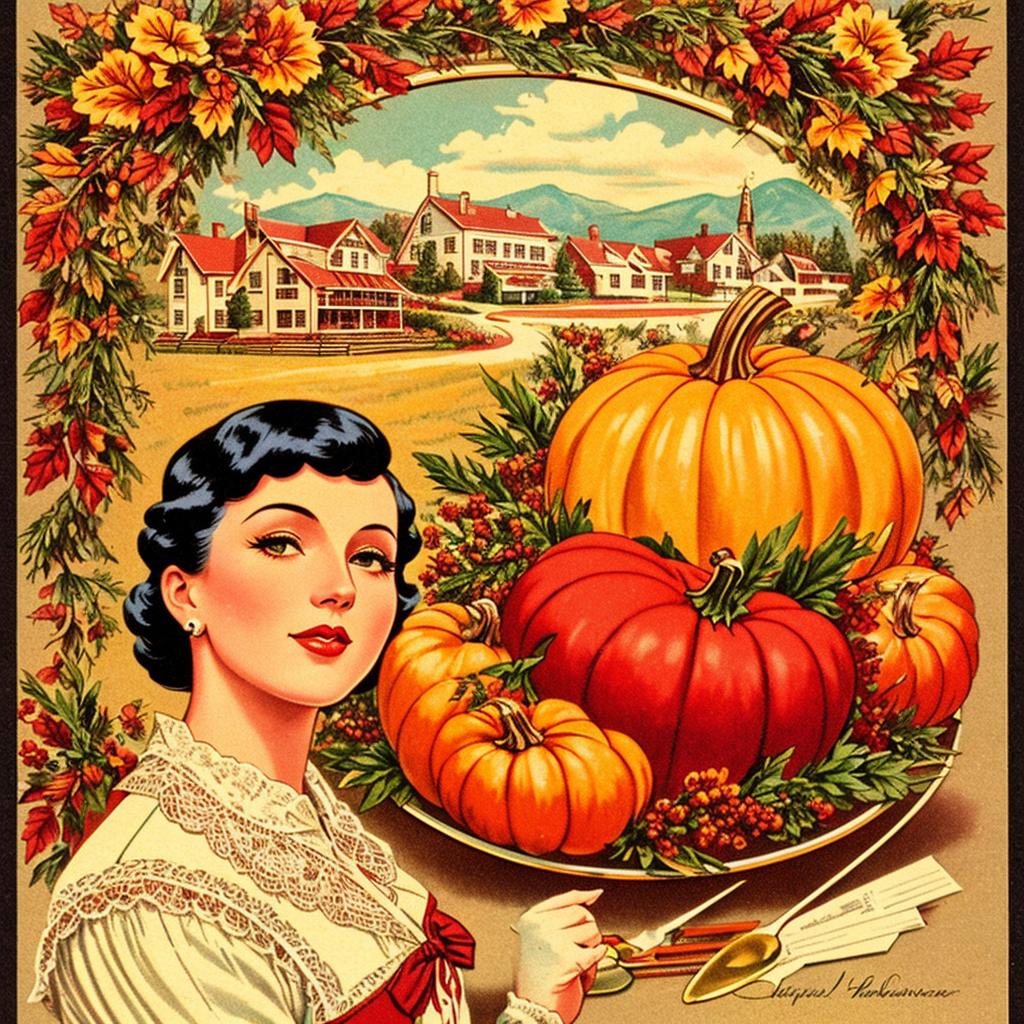

Discover Thanksgiving Inspiration from BgRem Users



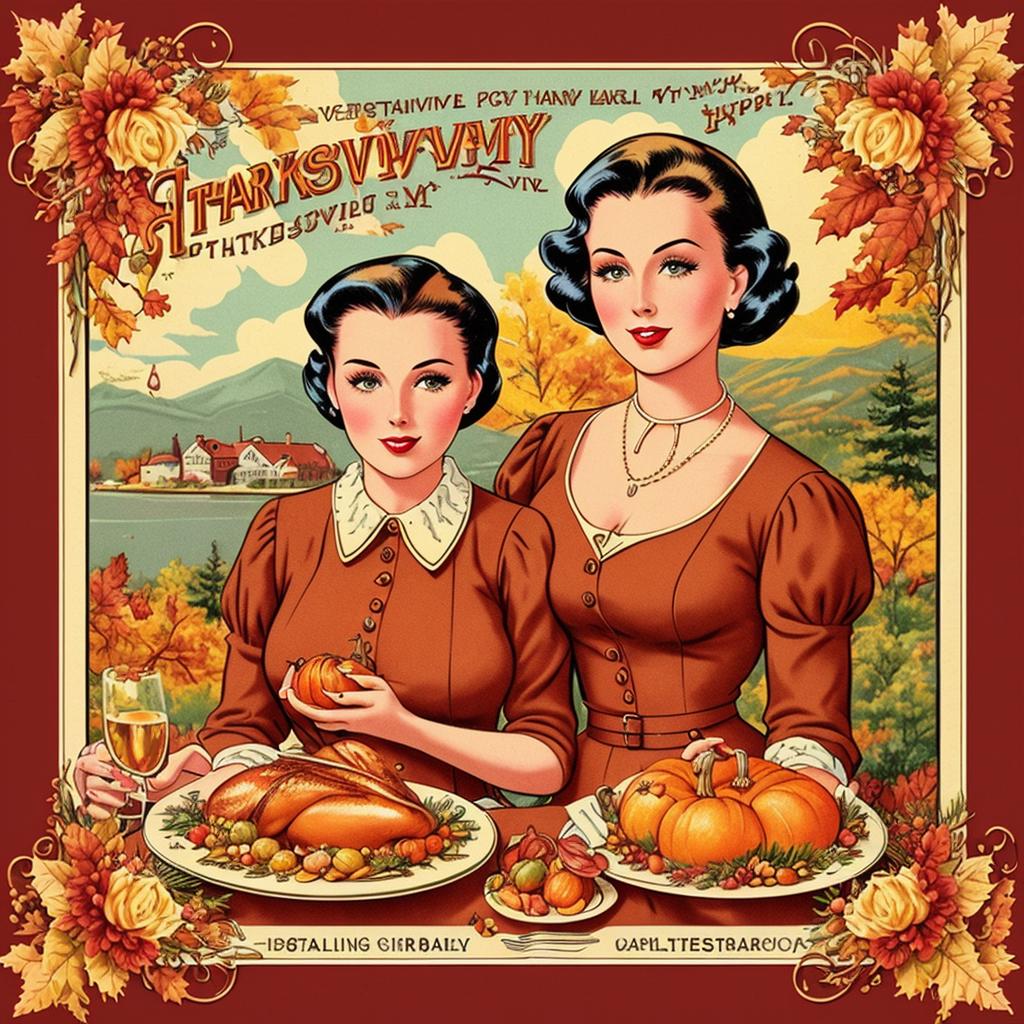


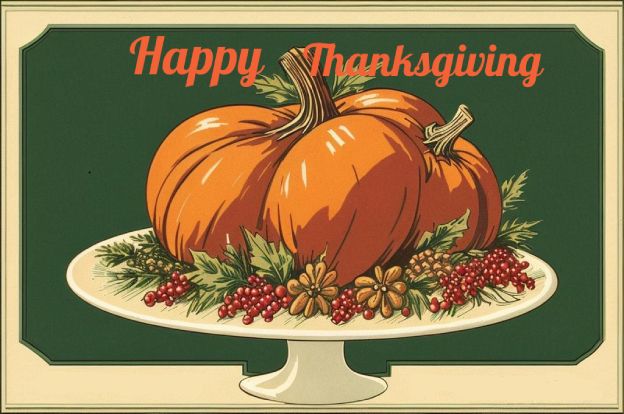
Cover photos for thanksgiving
Create Happy thanksgiving images easily for your social media pages. Or create a unique illustration that can be used to decorate your spaces. Share images that reflect family gatherings, food feasts, and traditions like watching football or parades.


How to create awesome thanksgiving illustrations ?
- Step 1
Open Bgrem AI Image Generator
- Step 2
Create a prompt
Describe everything characteristic of a Thanksgiving illustration: Turkeys, Autumn leaves, Pumpkins and gourds, etc.
- Step 3
Write negative prompt
Specify everything you do not want to see in it. (E.g.low quality, deformed, poorly drawn, extra limbs, bad anatomy, and etc...)
- Step 4
Finish your art using our AI photo editor
Enhance your image to perfection by utilizing advanced editing tools like brush, fine-tune, filters, and adding text or stickers to create a truly unique and polished artwork.
- Step 5
Download your artwork