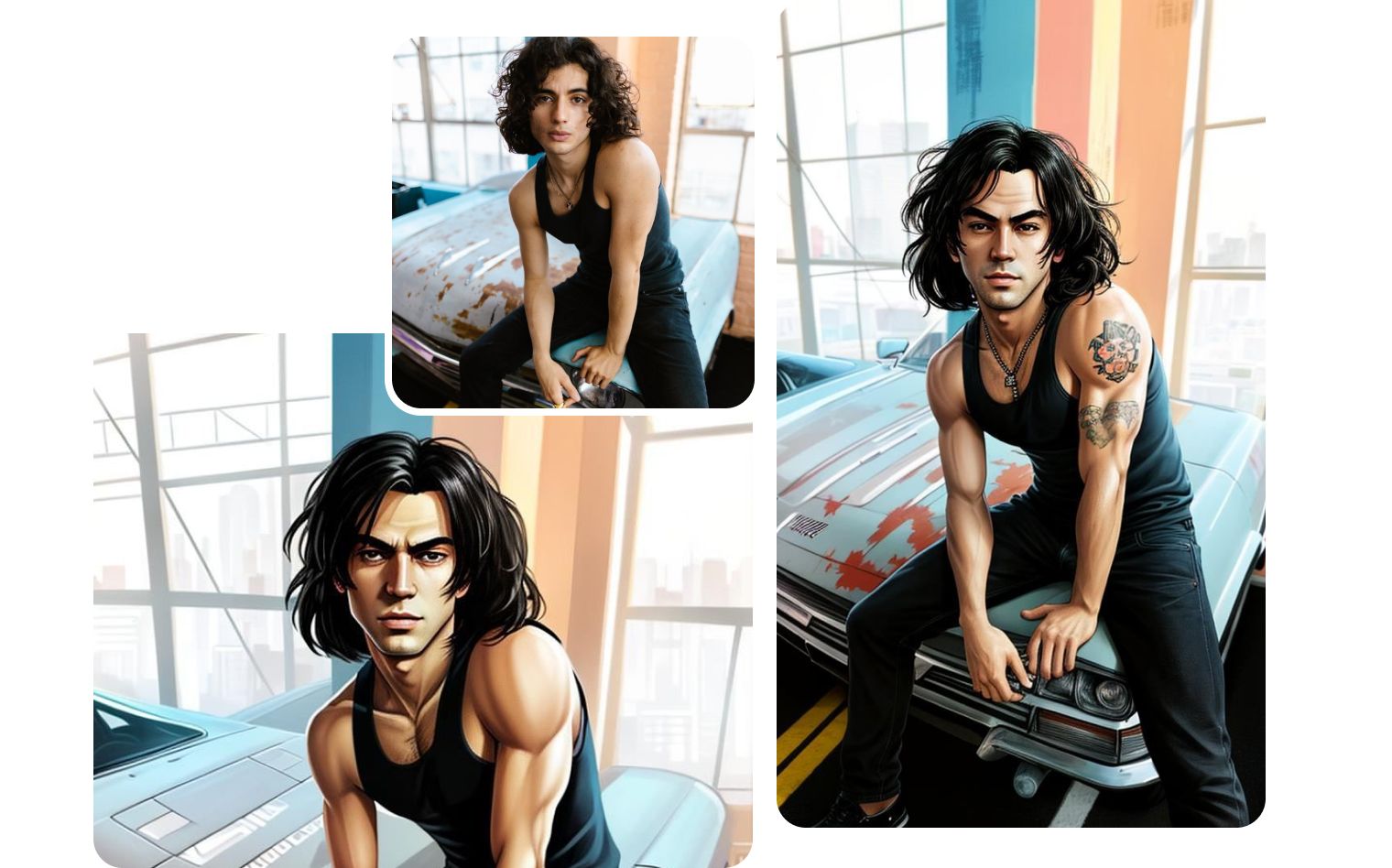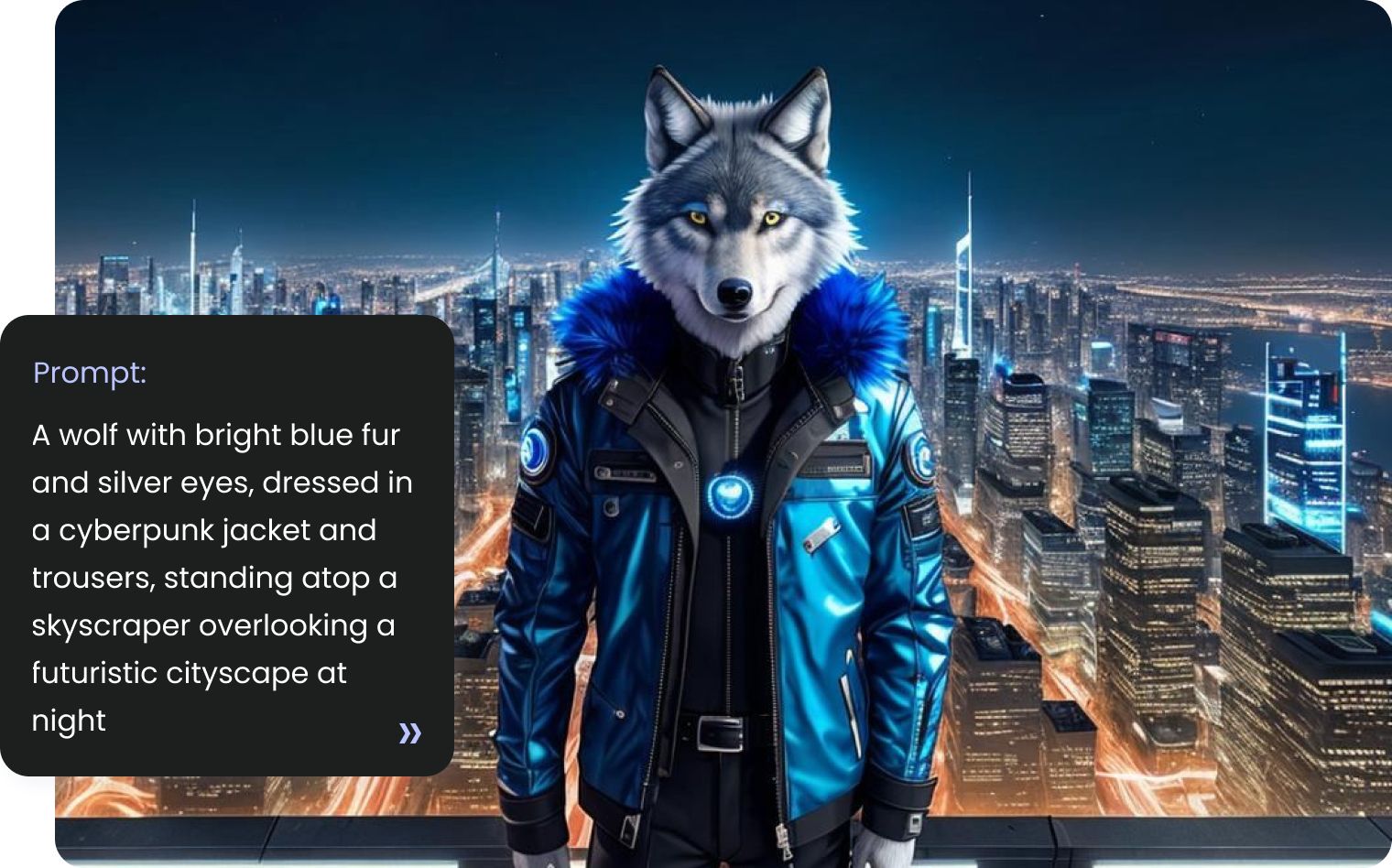Landscape AI Generator
The Landscape AI Generator is a powerful tool that uses artificial intelligence to create diverse landscape images. With just a few simple prompts, users can generate stunning environments ranging from natural scenery to urban cityscapes.
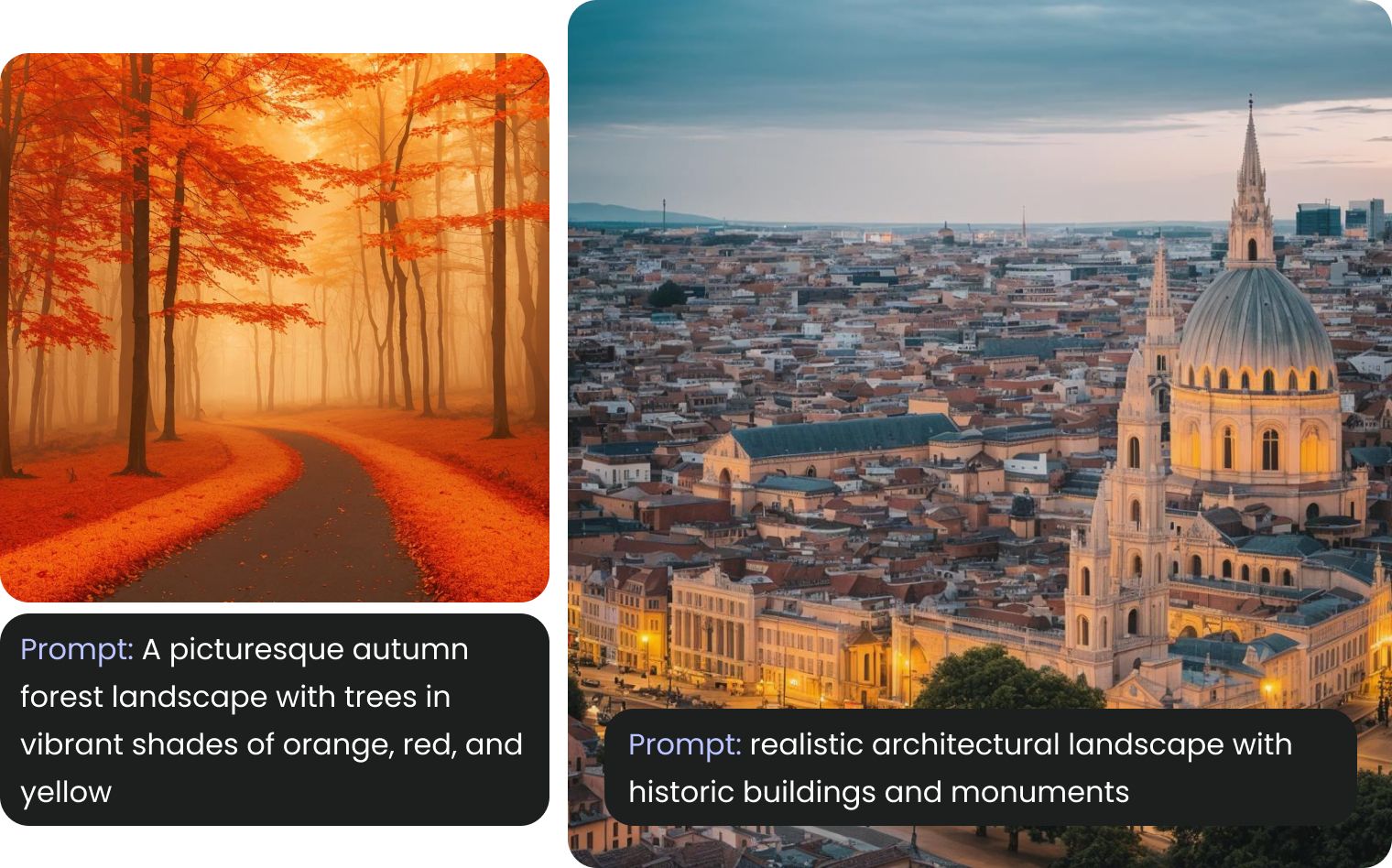
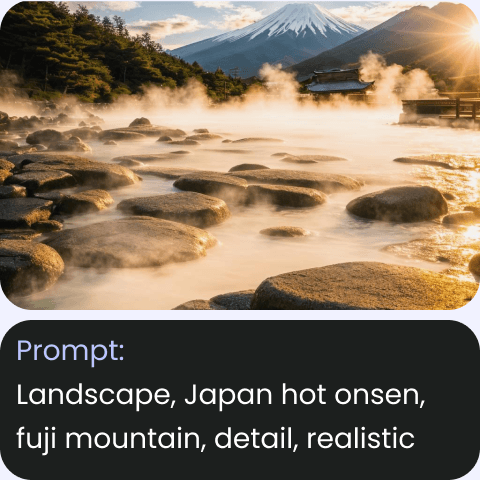
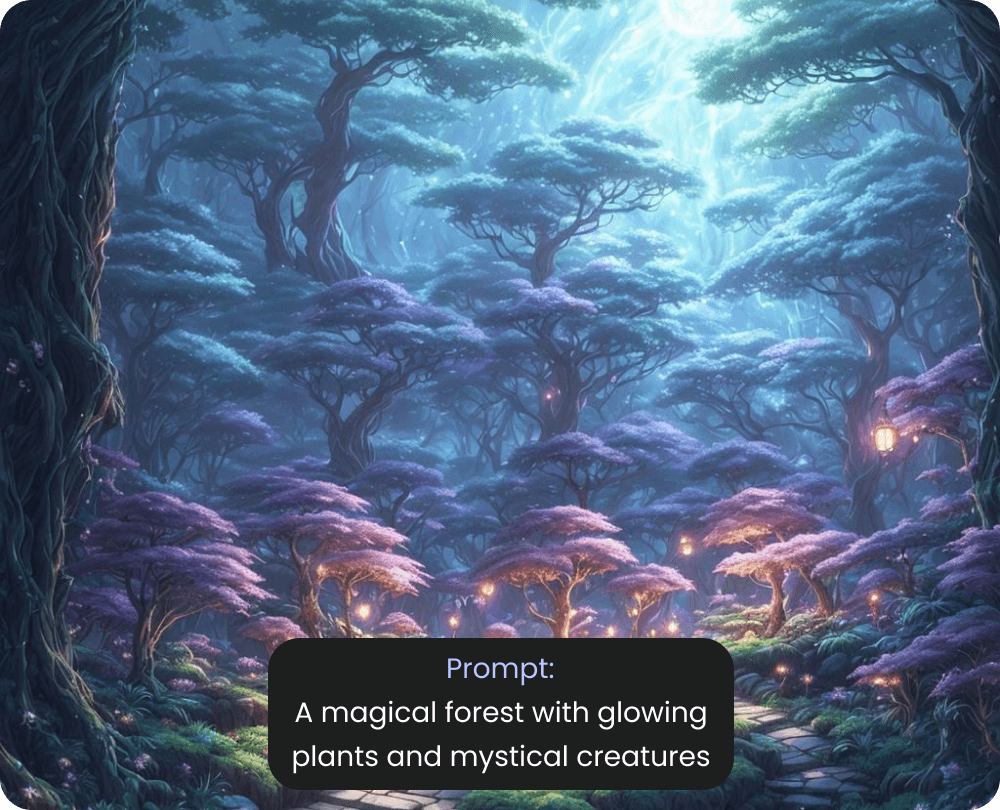
AI scenery generator in different styles
Experience landscapes in a variety of styles, each offering a unique perspective and emotional impact. The Realistic style captures intricate details and lifelike qualities, creating an image that closely resembles a real-world scene. In contrast, the Sci-Fi style transports viewers to new worlds with imaginative elements and futuristic atmospheres. The Oil Painting style adds a timeless and classic feel with bold colors and dynamic brushwork. By exploring these styles, you can discover new ways to interpret and present landscapes.
Versatile AI Landscapes: Endless Possibilities
Bgrem empowers you to craft stunning AI-generated landscapes for a multitude of purposes. Whether enhancing your social media with captivating visuals or seeking unique book illustrations, Bgrem has you covered. Its versatility shines in video editing, offering breathtaking backdrops that elevate any project. Perfect for designing standout promotional materials, Bgrem transforms both personal and professional endeavors, unlocking endless creative possibilities.
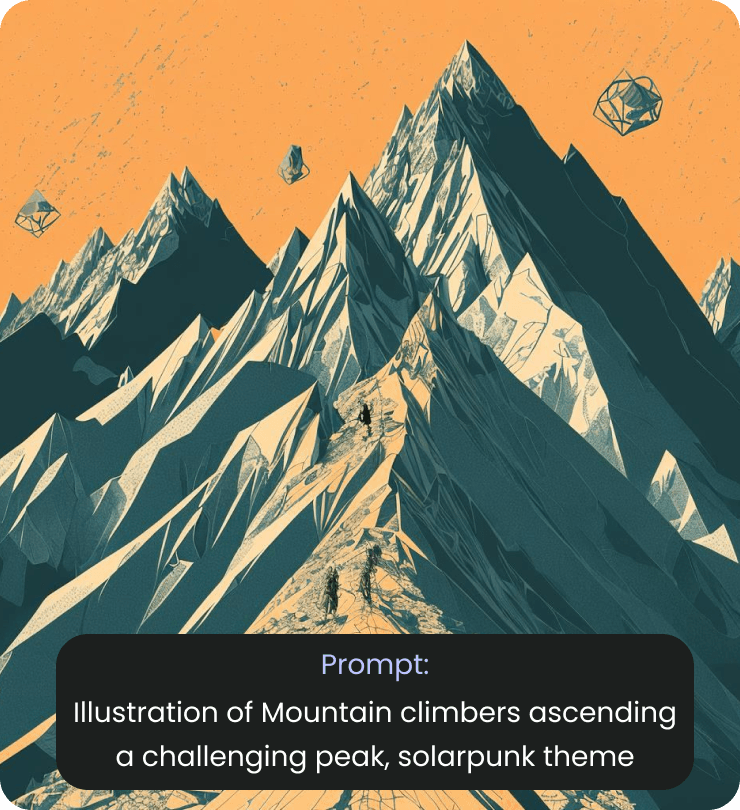

Explore the landscape images created by BgRem users to find inspiration for your own projects


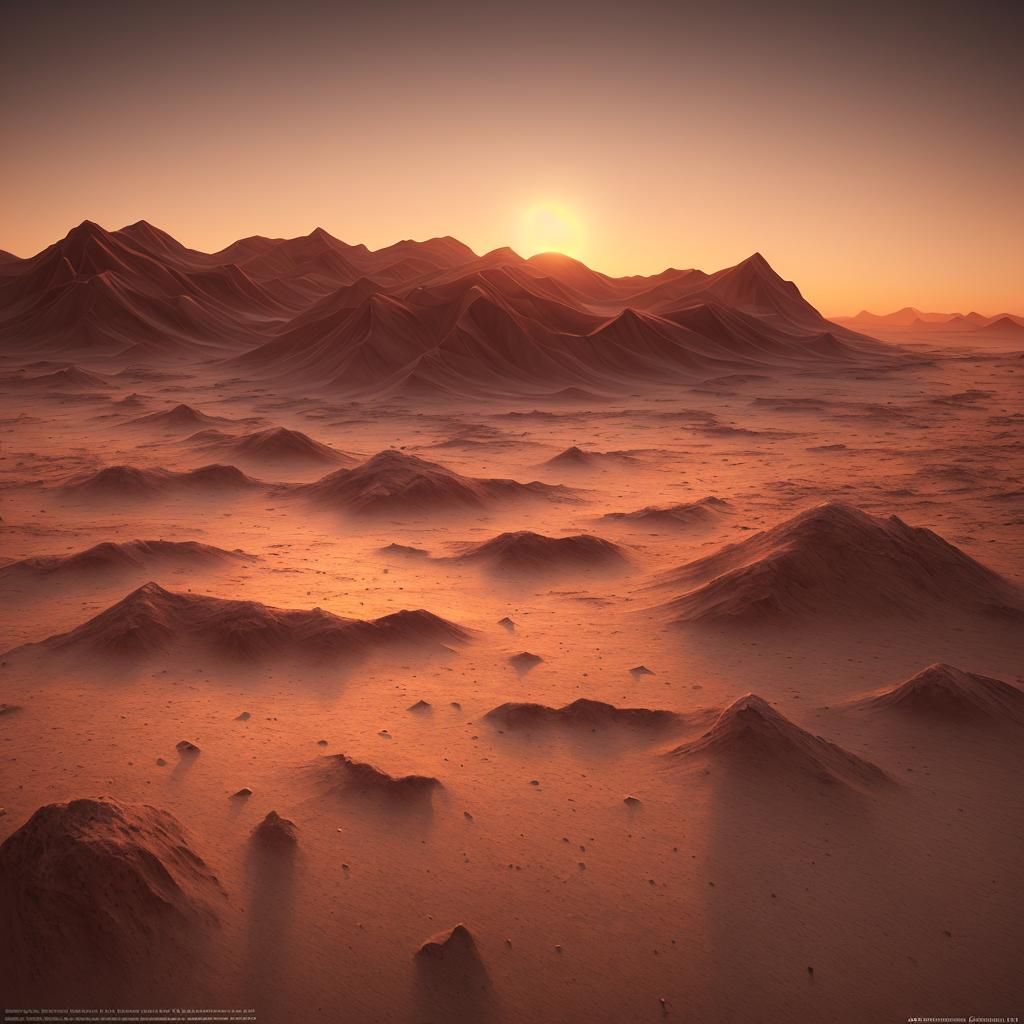



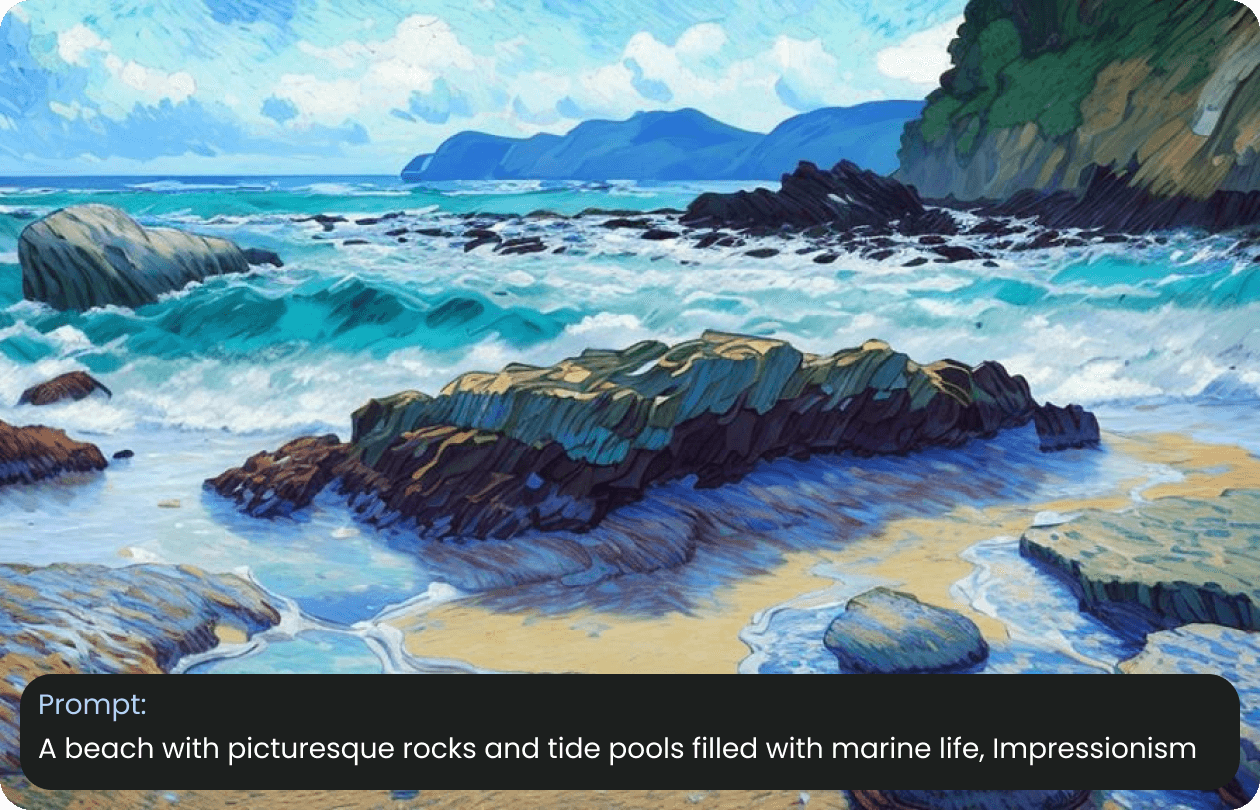
Prompts for Creating Jaw-Dropping AI Art
Creating an effective prompt for generating AI image landscapes involves a few key steps. First, be specific about the type of landscape you envision, such as a serene beach, a bustling cityscape, or a mystical forest. Include details about the time of day and weather conditions to add depth and atmosphere to the image. Mention any specific elements you want to be included, like mountains, rivers, or architectural features. Finally, use descriptive language to guide the AI in capturing the essence of your vision.