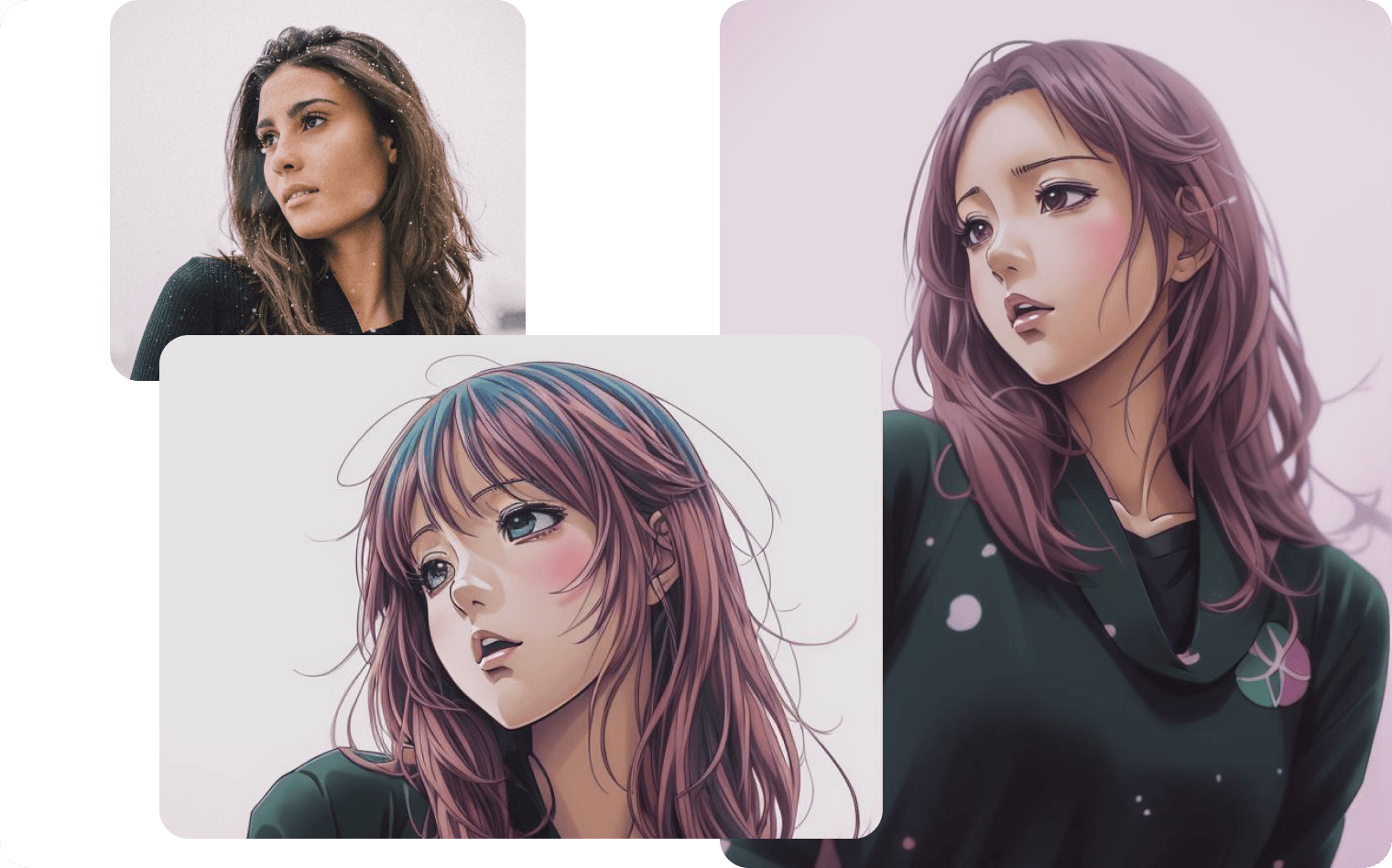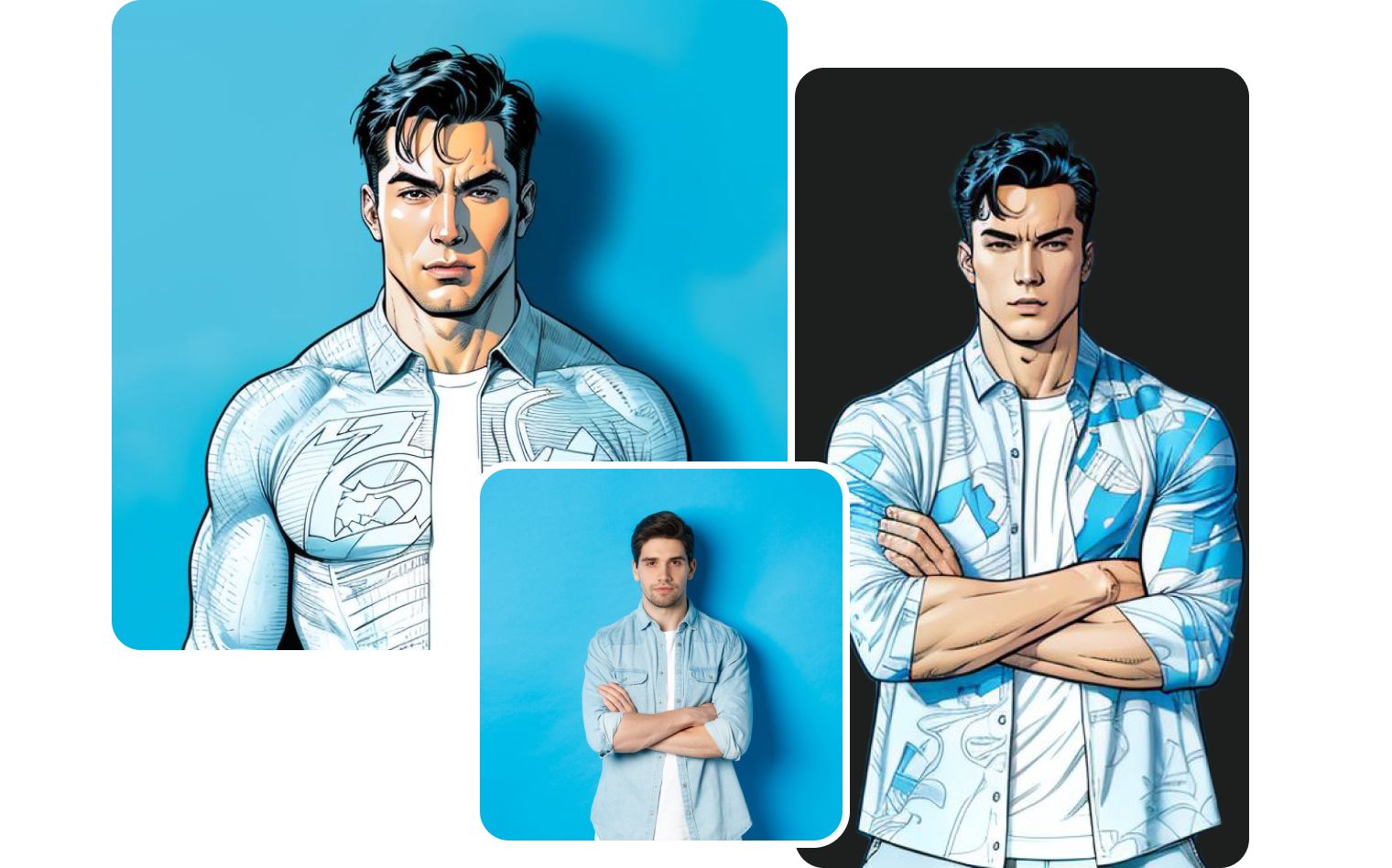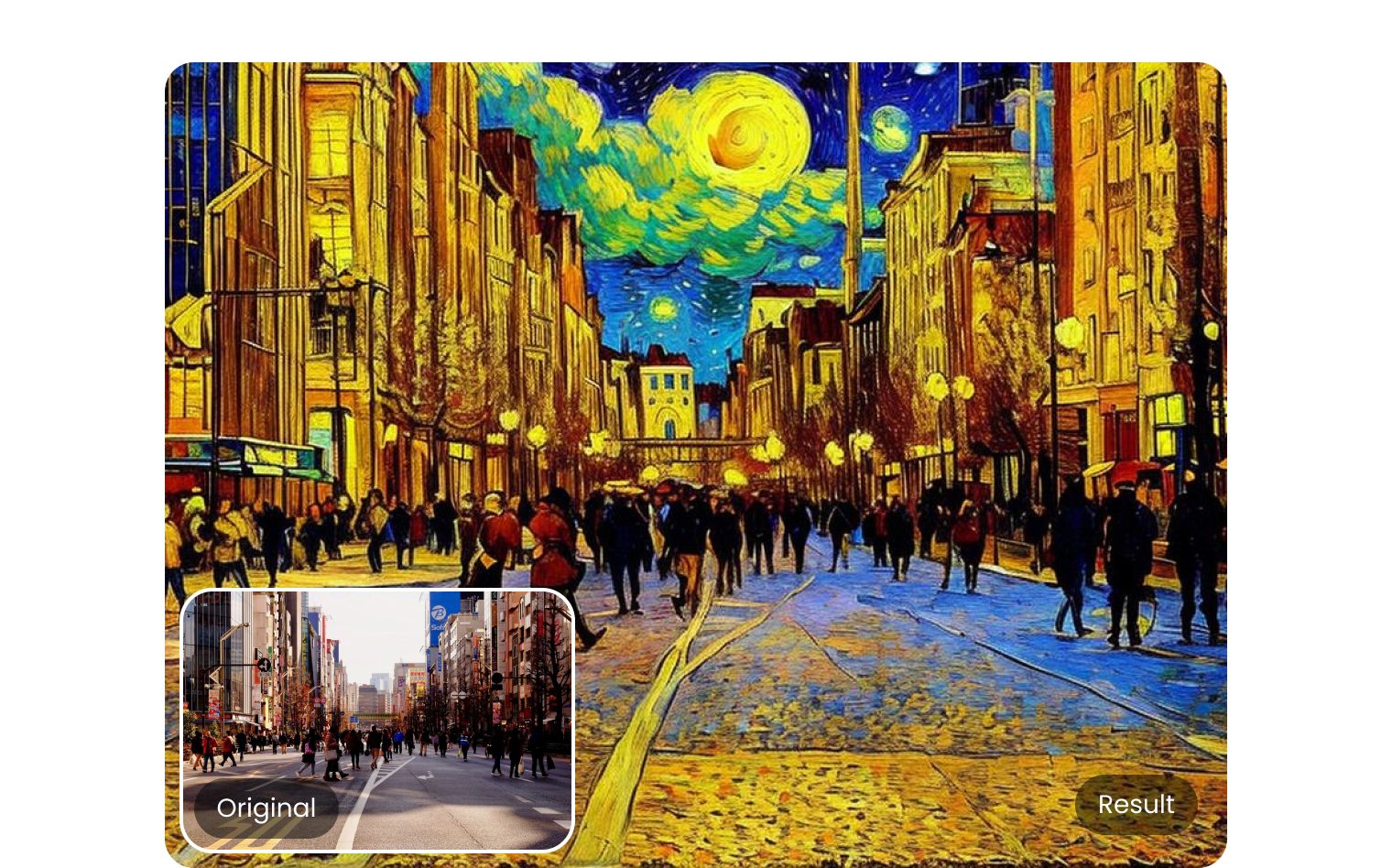AI Cartoon Generator
Create cartoons from text prompts with a powerful AI cartoon generator. Turn your ideas into amazing pictures.
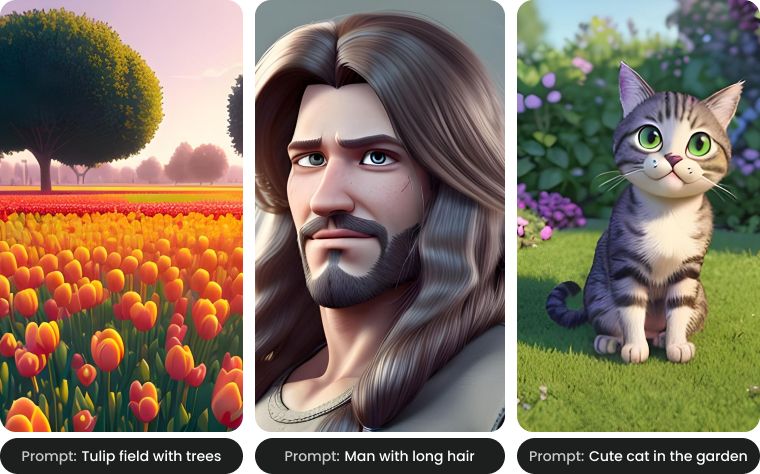


Create AI Art from Text
Making professional-quality cartoons pics has never been easier than using our text-to-image generator. You don't need any artistic abilities. The AI will give life to your idea in cartoon form; all you have to do is describe it. Discover limitless creative potential with the help of AI. Give our AI cartoon art maker a go right now!
Cartoon Style AI Art Generator
Ready to craft your own cartoon character? Our cartoon creator is here to assist you! Simply craft a detailed prompt outlining the character's key features: hair and eye color, body type, attire, and more. Bring your vision to life and customize characters just as you imagine them! Explore advanced generator settings and prompts to achieve your desired results with ease.


Draw inspiration from cartoon images created by Bgrem



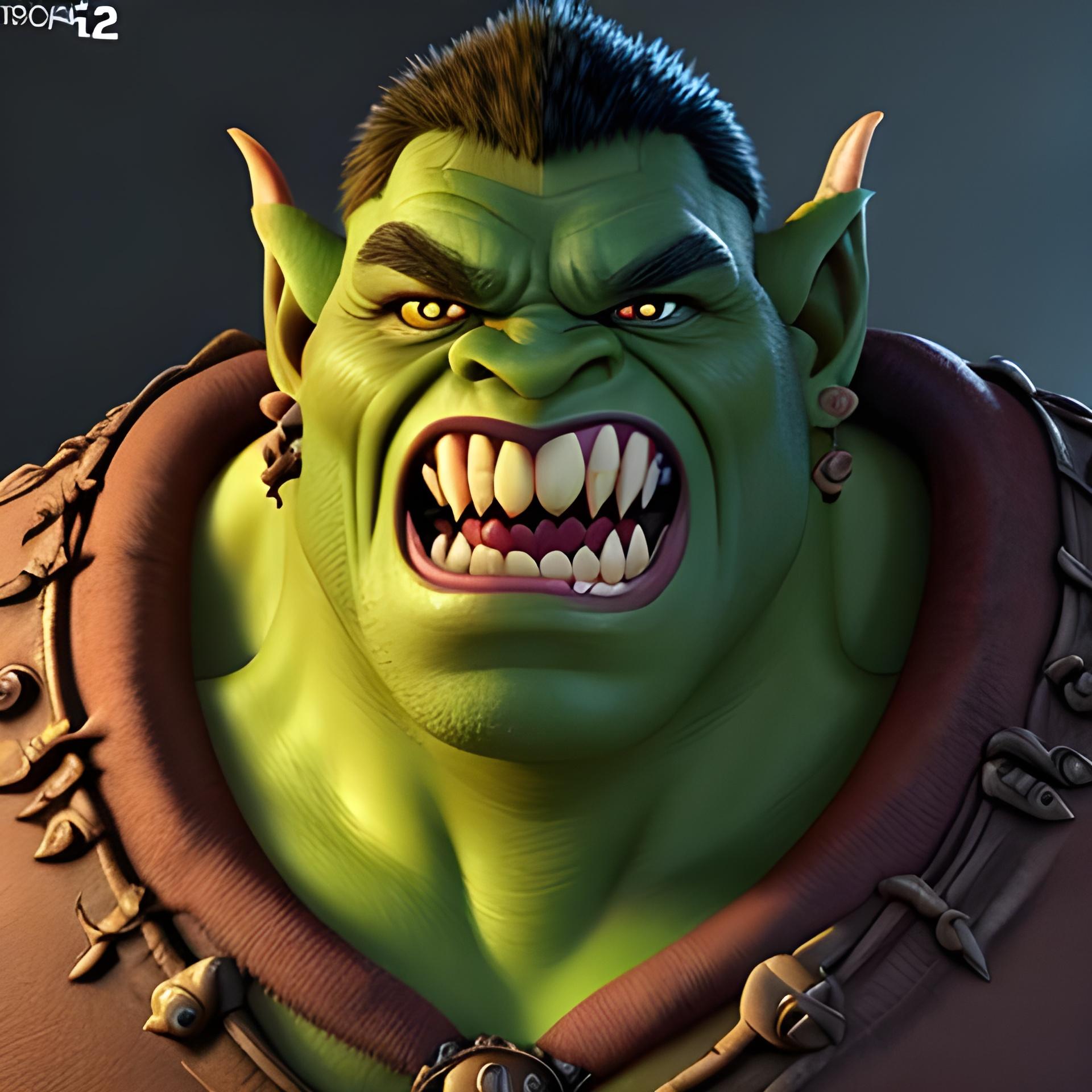



Embark on a journey of boundless creativity
Unlock creativity with our advanced text-to-image AI generator. Craft unique images and artwork from basic descriptions. Input your prompt, choose your preferred art style, and watch as your idea transforms into stunning visuals.